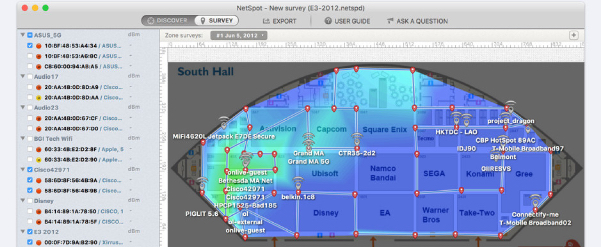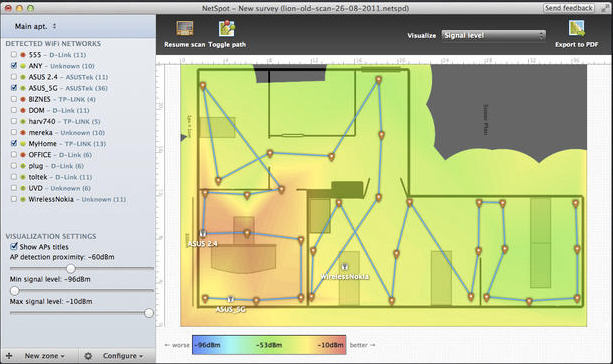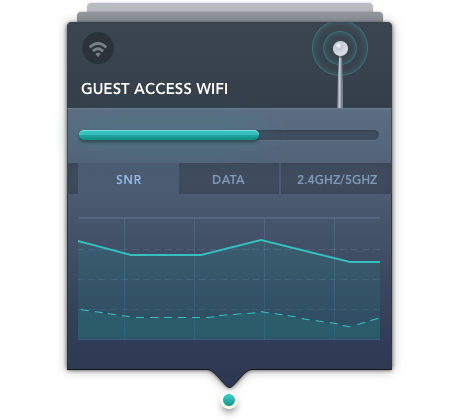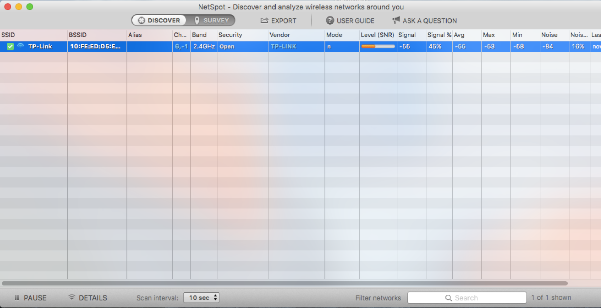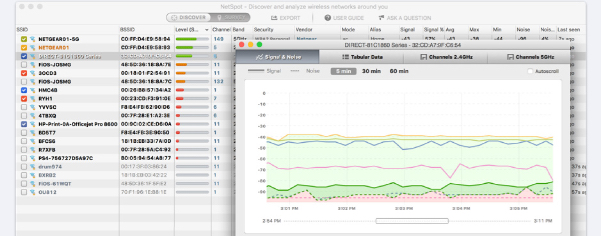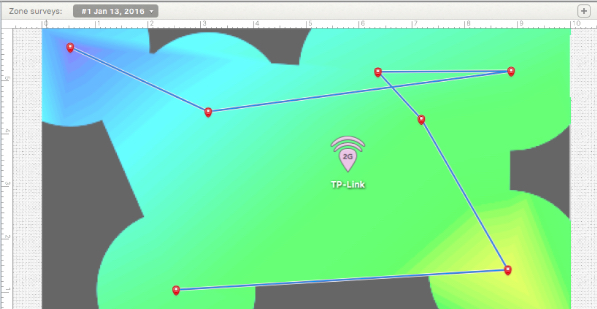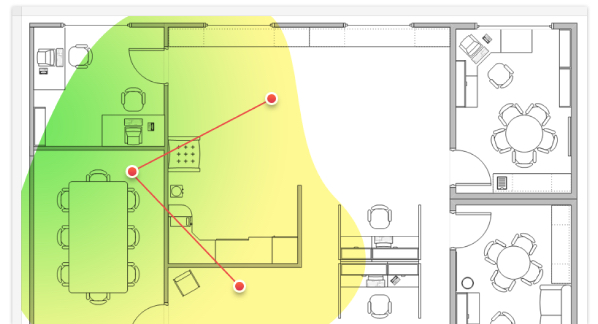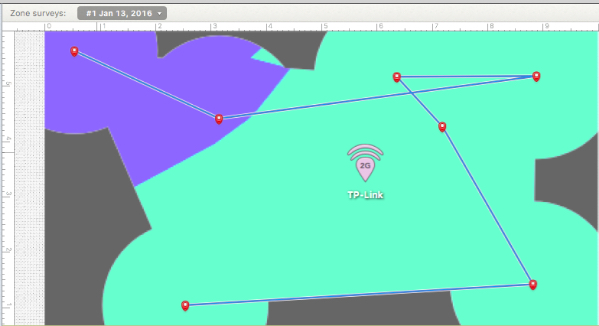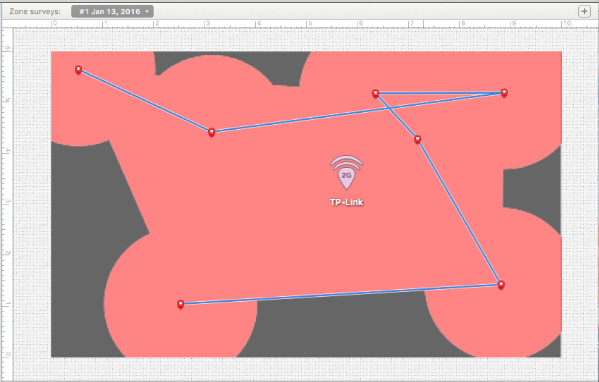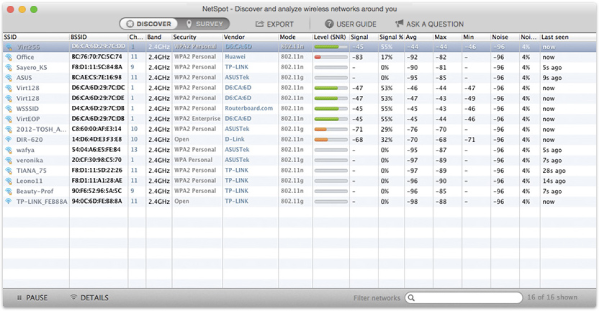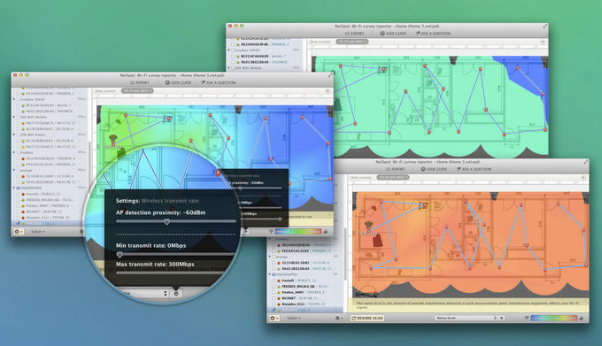NetSpot PRO Wi-Fi Site Analysis, Survey And Troubleshooting App – ‘Book Mystique Review
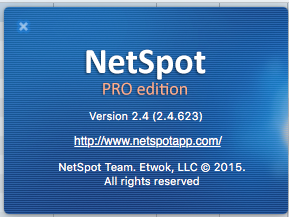 NetSpot is a wireless site survey, Wi-Fi analysis, and troubleshooting app for on Mac OS X. It’s basic functions are free and simple, so no need to be a network expert in order to improve your home or office Wi-Fi performance. All you need is your MacBook running Mac OS X 10.6 or later and NetSpot, which works over any 802.11 network.
NetSpot is a wireless site survey, Wi-Fi analysis, and troubleshooting app for on Mac OS X. It’s basic functions are free and simple, so no need to be a network expert in order to improve your home or office Wi-Fi performance. All you need is your MacBook running Mac OS X 10.6 or later and NetSpot, which works over any 802.11 network.
In wireless site survey mode, it takes just a few clicks to load your office plan or area map into NetSpot before starting a survey. You only need to point to where you are on the map and NetSpot begins measuring wireless signal strength and quality. You can move around your home, office, or workplace collecting Wi-Fi data for the entire area.
Survey complete, you have all the information you’ll need to analyze radio signal leakages, discover noise sources, map channel usage, locate effective access points, and so forth.
Visualize Your Wireless Network
Efficiency-wise, a Wi-Fi network needs hotspots placed correctly and radio channels assigned properly. The visual Wi-Fi map you get with NetSpot lets you see all dead zones without coverage and optimize hotspots’ placements. You can adjust channels’ load and decide how to use them better.
Knowing your wireless network speed is a major element of managing a Wi-Fi network. Prolific use of smartphones and tablets, with increasing user expectation of network access anywhere and any time, make makes WLAN speed optimization more important than ever.
Identifying and troubleshooting slow connection areas within your wireless network can be tedious and time-consuming. You can run Wi-Fi speed tests on individual devices, but you’ll need to run the test on each device multiple times in different locations.
NetSpot simplifies this job much with its Active Scanning feature that allows you to measure WLAN speed quickly and produce detailed heatmaps of the entire network area. It measures upload speed, download speed and wireless transmit speed.
Living and working as I do way out in the boonies of deep rural Nova Scotia, I’m not well-equipped with infrastructure for testing NetSpot in a multi-network environment, because there’s only one WiFi network in my home office space, with a TP-Link TL-WR74ON wireless router fed from a Hughes satellite modem via my Satellite Internet service provider, Explornet.
In Discovery mode, my lonesome little network leaves plenty of open space.
Here’s an example of a more densely populated network environment.
However, making a virtue of necessity, the simplicity of my network at least clearly shows an uncluttered exploration and illustration of the basic concept.
I didn’t have a schematic floorplan map of my house, and didn’t bother to draw one, but simply ran NetSpot scans at various spots where our Macs and iDevices get used frequently, creating a profile of Wi-Fi strength at each point. The spatial relativity is all I need to identify the respective locations, but a floor plan is definitely more elegant.
Measuring Wi-Fi Speed
With its heatmapping capabilities, NetSpot can help you identify dead spots and optimize your access point locations. In addition, NetSpot can help analyze WLAN interference to determine the best channels to be used by access points. A professional report can easily be assembled and exported in PDF format to provide a complete wireless network analysis.
To measure Wi-Fi speed, open NetSpot and start a new site survey. NetSpot will measure wireless network speed at each data sampling point by sending queries to random servers and calculating the time it takes for them to be sent and received. Repeat this process with each network you need to test.
Once you complete your area scan survey, it’s time to review your Wi-Fi speed visualization data, which allows you to view heatmap visualizations of your survey area for upload speed, download speed and wireless transmit speed. You can analyze the resulting Signal-to-Noise Ratio heatmap displayed, looking for areas of dark blue and purple which indicate spots where coverage may be inadequate.
The heatmaps will identify areas of the best and worst WLAN speed. Once you’ve identified problem areas, you can then start to troubleshoot the causes of poor Wi-Fi speed.
In my case, the scan confirmed visually what I already knew experientially about wireless strength in various parts of the building. A major deficiency confirmed was sluggish download/upload speeds, which are attributable to the inherent slowness of the satellite Internet connection. One of the realities of rural broadband, alas. The Satellite service is admirably reliable, but speedy it is not.
I had fun checking out NetSpot with my simple network, and can see how it would be an especially valuable tool for testing, analyzing, optimizing, and troubleshhooting Wi-FI networks in more complex wireless environments.
Once you have the network(s) optimized and baseline status established, NetSpot can help you monitor quality. Performing a scan once a month or so will allow you to spot wireless network speed changes before they become problems.
Other Wi-Fi analyzer reports include Signal Level, Signal-to-Interference Ratio, Noise Level, and Quantity of Access Points, Download and Upload rates (PRO only), Wireless Transmit Rate (PRO only) and Troubleshooting (PRO only). Once you have exported all of your heatmaps, it is easy to analyze your WLAN and identify the optimum configuration for your Wi-Fi access points.
NetSpot can also function as a simple but powerful WiFi channel scanner to identify available wireless networks in your area, able to detect WiFi SSID, channel, band, level (SNR), etc. NetSpot will display the name of the WLAN, its security type, whether it requires a password, its signal strength, channel information and more.
By default, the program opens in Discover Mode because that’s what you need to take a quick snapshot of nearby WiFi networks. If you are in Survey mode after your last launch, just switch back using the control on the main toolbar. It’s not necessary to run a WiFi survey in order to get a quick overview of the surrounding wireless status. Just wait a second or two and detailed information about existing Wi-Fi networks within range will begin appearing in NetSpot. To pause scanning for Wi-Fi networks, just click the Pause button on the lower toolbar. Scanning will stop until you restart it. If you see too many networks on the list, you can filter them by SSID (name) or BSSID (MAC-address), and note that Discover Mode is available in the free version of NetSpot.
There are four versions of NetSpot currently available right now — two that can be downloaded directly from the NetSpot website and two versions available on the Mac App Store.
NetSpot Scanner (available in the Mac App Store) is similar to NetSpot Free (available on the website). Both are free of charge and are limited to personal use, with limitations on the size and scope of the scanning project. NetSpot Reporter (available in the Mac AppStore) is similar to NetSpot PRO (available on our website). Both can be used for commercial projects and have greatly expanded capabilities.
The reason for the proliferation of versions is because Apple imposes limitations on apps sold in the Mac App Store. Consequently, the versions in the App Store (Scanner and Reporter) do not have the full capabilities of the versions sold on NetSpot’s website (Free and PRO). The biggest difference is that the versions from the App Store do not have Discover Mode. There are other, smaller differences as well.
In short, if you want the fullest capabilities and the most frequent updates, buy the PRO (or Enterprise) version directly from the website. However, if you buy the Reporter version from the App Store and decide later that you need the PRO version, there is an upgrade discount available with proof of purchase from the App Store.
The FREE version of NetSpot is free. The PRO version sells for $149.00. There is also an Enterprise version that sells for $499.00.
For more information, visit:
http://www.netspotapp.com/netspotpro.html
Mac App Store:
NetSpot: WiFi survey & wireless scanner (Free)
https://itunes.apple.com/us/app/netspot-wifi-survey-wireless/id514951692?mt=12
NetSpot Wi-Fi Reporter ($49.95)
https://itunes.apple.com/us/app/netspot-wi-fi-reporter/id678464954?mt=12
Netspot Website:
http://www.netspotapp.com/