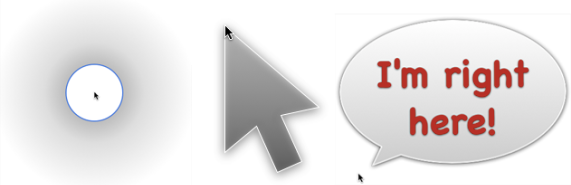Keymo Keyboard Mouse App Controls Screen Cursor With Keystrokes
Sometimes using the keyboard is just more convenient than reaching for a mouse or trackpad: Keymo gives you full control over your screen cursor via keyboard shortcuts.
Here are some of the actions you can use with Keymo and how to configure them:
Move the mouse
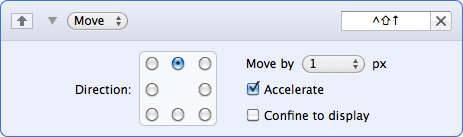
Move: Move in the specified direction, with a user-configurable step size, acceleration, and optionally confine movement to the current display.
Move the mouse by subdividing the screen
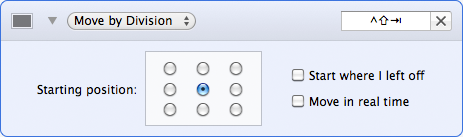
Move by Division: Easily move around the screen and yet quickly zero in on your target by subdividing your screen with each move. For a brief demonstration, watch this movie.
Move the mouse to any screen edge or corner
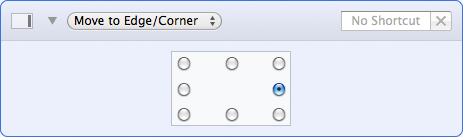
Move to Edge/Corner: Jump to any screen edge or corner with a single keystroke.
Move the mouse to another display
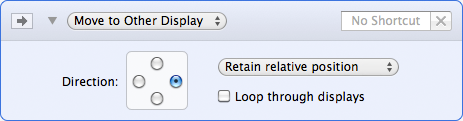
Move to Other Display: Quickly move the mouse to another display.
In addition to these listed actions, you can also center the mouse, scroll, click, and right-click.
One more highlight…
Keymo’s three cursor highlight options
Find the cursor by highlighting it: Use one of three eye-catching images to highlight the cursor whenever it moves, only when it’s moved by Keymo, or temporarily after a period of inactivity.
System Requirements:
Keymo 1.2.4 requires an Intel-based Mac and Mac OS X 10.7 or later. If you’re using a PowerPC-based Mac, and/or Mac OS X 10.5, you can use Keymo 1.0 instead.
Keymo is presently available in English only.
Keymo will work for 1000 uses in demo mode. After that, you will have to purchase a license in order to continue using Keymo.
License: $4.99
Keymo includes a 60-day money-back guarantee
For more information, visit:
http://manytricks.com/keymo/
Also available at the Mac App Store:
https://itunes.apple.com/us/app/keymo/id449863619?mt=12
Source: Many Tricks