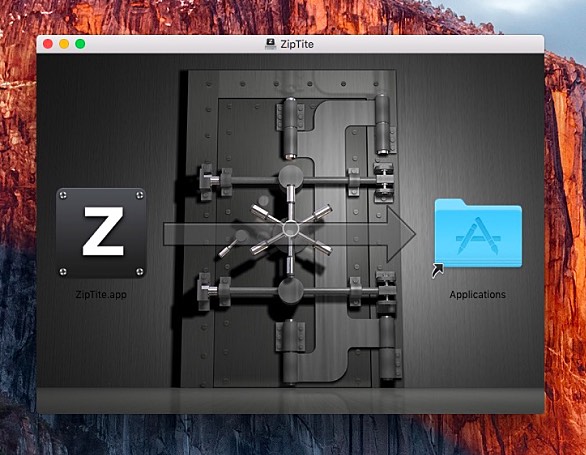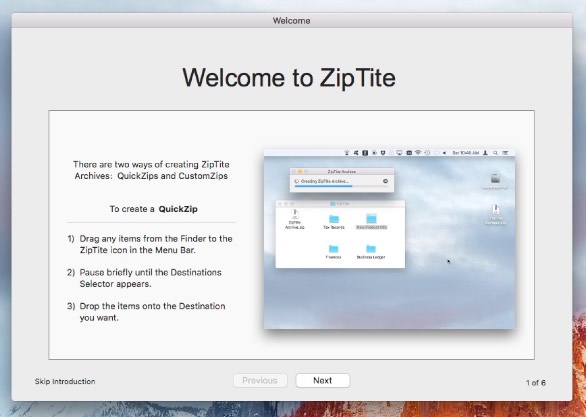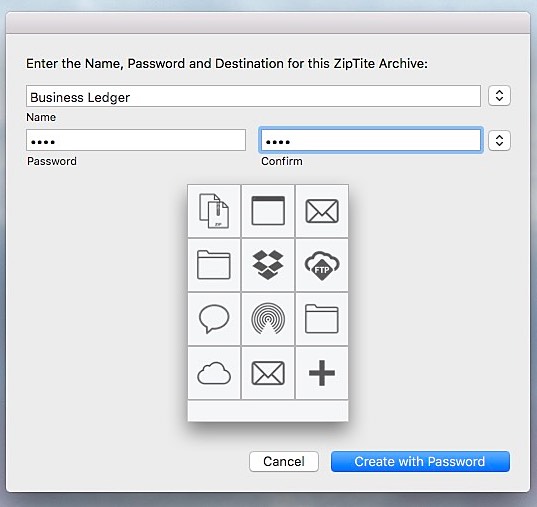ZipTite – A New Way To Zip, Share And Protect Your Files On The Mac
SpriTec Software, makers of SuperTab, have announced the release of ZipTite — a new Mac utility App that brings a new way of creating and sharing Zip Archives to the Mac. ZipTite is something different:
* It lives in the Menu Bar
* It is always available
* It uses the simplicity of drag-and-drop to create Zip Archives
* It can password-protect Zip Archives
* It intelligently names Zip Archives
And yet, creating Archives is just the start of what ZipTite does: after creation, it can automatically place Archives in any folder or share them via Email, Air Drop, Dropbox, iCloud, Text Message and FTP. When ZipTite is installed and run, it places a new ZipTite icon in the Menu Bar. This provides users with two key benefits:
* Users create Archives by simply selecting files and dragging them to the ZipTite Menu Bar icon
* Since ZipTite lives in the Menu Bar, it is immediately available 100% of the time – There is no need to ever launch it again
These benefits make creating Zip Archives easy, intuitive, convenient and instant. In addition to its unique ease-of-use, ZipTite also boasts features not found in other products. And these features make ZipTite more than just “another App that can zip files.”
* ZipTite can create password-protected Zip Archives
* ZipTite intelligently names Archives based on the files being archived
* ZipTite can automatically send Archives to various types of Destinations
It is this ability to send Zip Archives to various Destinations that really sets ZipTite apart from both the Finder and from other Zip-making Apps. As part of the Archive creation process, users choose a Destination. This is either a place where ZipTite will put the Archive or a way by which the users can share the Archive.
Here is a full list of Destinations:
* The Desktop
* Alongside the files being archived
* Into a new “Backups” folder
* Into any folder on their Mac
* Into their Dropbox
* Up to their iCloud Drive
* Attached to a new Email
* Shared via Apple’s Messages App
* Shared via Air Drop
* Uploaded to any FTP Server
Users no longer have to do all the heavy lifting of creating an archive, waiting for it to finish, re-naming it, then moving it here or uploading it there. Not to mention trying to use the Terminal’s command-line to try to password-protect it. Instead, users can just use ZipTite and let it do all the work in one shot. More impressive is that choosing a Destination is all part of the drag-and-drop process of creating a Zip Archive. Users simply:
1) Drag the files they want to archive onto the ZipTite icon in the Menu Bar.
2) Pause briefly until the list of Destinations appears.
3) Drop the files onto the desired Destination.
That’s it. ZipTite then creates the Zip Archive, names it, potentially applies a password, and then routes the Archive to the selected Destination.
Configurability:
Even though ZipTite is simple to use, it doesn’t mean users have to give up fine-grained control. Users have full control over the various ways ZipTite automatically names Archives and what password it automatically applies, if any. This means there are no additional steps to creating Zip Archives. It is literally a drag-and-drop-and-you’re-done process. The zip is created, named, protected (if desired) and then sent to the chosen Destination.
At the same time, if users wants to create a Zip Archive with a one-off name or password they can achieve this too. They simply drag the files to archive and drop them directly onto the ZipTite Menu Bar icon. This brings up a window where users can provide the name and password they want as well as choose a Destination. ZipTite then creates the Zip Archive, names it, applies the password, and then routes the Archive to the chosen Destination.
This combination of approaches means that creating Zip Archives with ZipTite most of the time is truly just a drag-and-drop process while also giving users full on-the-fly control when they need it.
Flexibility:
Users can customize ZipTite to suit their own workflow by configuring existing Destinations or creating new ones.
Dropbox example:
When users use the Dropbox Destination to create a Zip Archive, ZipTite places the Archive into their Dropbox as they’d expect. However, they can configure the Dropbox Destination to also copy a Dropbox Share Link of the Archive onto their Mac’s Clipboard.
Nice:
Even better, they can configure the Destination to also create a new Email or Text Message pre-populated with the Dropbox Share Link, complete with a suitable subject and body. This makes it quite easy to share links to their documents by way of Dropbox.
Email Example:
Say a user often sends documents to a co-worker. In this case, they can create a new Email Destination and configure it with their co-worker’s email address. Then, they simply drag the files to send to their co-worker onto the ZipTite icon and drop them on this new Email Destination. ZipTite then zips up the files and attaches the Archive to a newly created email that is already pre-addressed to their co-worker. All they need to do is send the email. It’s that simple.
Unexpected Benefits:
ZipTite is being used to do more than just create Archives; it is becoming a powerful file-sharing tool. “Our initial goal was to make it easy to create password-protected Zip Archives,” explains Ando Sonenblick, CEO of SpriTec Software. “And we did that. What we didn’t expect is that ZipTite is changing how users share their files: They used to manually attach files to emails. But not any more. Now they are sharing Zip Archives of the files. Why? Because ZipTite makes it easier! It’s simply easier to drag files onto ZipTite and drop them onto an Email Destination to send them. It’s easier to drop the files onto the Air Drop Destination to share them with someone nearby. It’s easier to drop the files onto the Dropbox Destination and in one fell swoop upload it to Dropbox, create a Dropbox Share Link, and attach the link to a new Text Message or Email. Plus, our users are now able to share larger files because ZipTite compresses them. It’s turned out to be a double-win for everyone.”
System Requirements:
* “Sierra” (10.12)
* “El Capitan” (10.11)
Users can also vote on the ZipTite website to indicate that they want ZipTite to support older macOS versions; if enough votes are received, SpriTec Software will invest the time to support older system versions. ZipTite leverages the same underlying Zip Archive engine that macOS uses so it is 100%-safe and 100%-compatible. ZipTite just does it better.
ZipTite 1.0 is free to download and comes with a 15-day free trial. Users can purchase ZipTite for $4.99 (USD) during its 50%-Off Introductory sale, which runs until March 1, 2017. Also included with the purchase are Free Upgrades to all 1.x Versions of ZipTite and Lifetime Technical Support.
ZipTite 1.0:
http://www.ziptite.pro
Download ZipTite:
http://www.ziptite.pro/ZipTite.dmg
Vote for ZipTite Support of Older Versions:
http://www.ziptite.pro/SystemSupportVote.html
Purchase:
http://www.ziptite.pro/Purchase.html
Source: SpriTec Software