‘Book Mystique Review - Two New Wireless Notebook Mice From Kensington
Wednesday, September 5, 2007
by Charles W. Moore
Trackpads are not bad pointing devices, at least if they’re well-engineered. The best I’ve used is actually the freestanding Cirque Easy Cat touchpad, whose performance is better than any built-in trackpad I’ve encountered yet in a Mac notebook. The trackpad in my old WallStreet PowerBook is the next-best, but handicapped by a maddeningly stiff trackpad button. The pad in my Pismos is pretty good too. I’m less happy with the one in my 17” G4 PowerBook and the trackpads in my G3 iBook and older ‘Books (PowerBooks 1400, 5300) range from mediocre to abominable.
I can use trackpads quite happily and comfortably when my ‘Books are in portable mode, but whenever there is a convenient surface available to support it, I prefer to point and click with a mouse, even with a notebook in mobile computing mode, and wireless mice make particularly good sense when on the road with your ‘Book. So do laser tracking sensors, since lasers will work on most mousing surfaces - even a pant-leg or a bedspread if required.
Kensington have recently revamped their line of pointing devices with a constellation of new mouse models, including several - both wired and wireless - specifically engineered for use with notebook computers. In this review, we’ll check out two of the new wireless offerings from Kensington - one ultra-compact with a laser tracking sensor, and the other “mid-sized” with LED optical tracking.
Kensington si750m Notebook Wireless Laser Mouse

First up is the Kensington si750m Notebook Wireless Laser Mouse, designed specifically for use with notebook computers, whose compact size makes it easy to take along, fitting easily in a shirt pocket and small enough to use on the palmrest of a 15 inch or 17-inch aluminum PowerBook or MacBook Pro.

The Wireless Notebook Laser Mouse is not a Bluetooth device, but operates on the 2.45 GHz frequency with a nominal range of up to 30 feet, although that much range is redundant with a wireless pointing device. The mouse comes with its own dedicated receiver that plugs into a USB port on the computer or a USB hub. This has both advantages and disadvantages. On the one hand, you don’t have to be bothered with the tedium of Bluetooth pairing and wakeup lag, which I find frustratingly tedious. The proprietary Kensington wireless system gives you near-instant connection response. Happily, the Wireless Notebook Laser Mouse also requires no driver installation or other software, and is supported by OS X itself. On the other hand, the receiver module eats up a precious USB port, always at a premium with a notebook, and the little receiver module is another loose bit with the potential to get lost or misplaced when in transit.
That latter issue has been addressed by Kensington in the form of a handy receptacle inside the mouse housing itself to store the USB wireless receiver when it’s not in use. Inserting the receiver in the slot also automatically powers the mouse down to conserve battery charge. This really is a mouse designed for use with portable computers.

The Kensington si750m Notebook Wireless Laser Mouse is a handsome looking unit in metallic gunmetal blue livery that I find particularly attractive, (there is also a pink version, about which more in a moment), with tasteful chrome accents, and scalloped concave side panels clad in black, rubbery plastic for a positive grip. The layout is conventional, with left and right buttons and a clickable scroll wheel for the third button function.

The si750m’s cantilevered top panels flex for the left/right button click functions, and the action has a nice, positive feel, but the effort is more than a bit too stiff for my taste. This scroll wheel also has a positive, high-quality feel, but stiffer resistance than I prefer as well.
Overall, this mouse is built to Kensington’s customary high standard of finish and has the feel of quality about it, with a five year warranty to back up the impression. For example, in order to use the mouse, you first need to retrieve the receiver module and plug it into a USB port. Opening the battery/receiver compartment is executed by squeezing the rear side panels of the mouse, whereupon the hinged back door of the unit drops down in smooth, slow-motion sort of like power liftgate on a high-end SUV or minivan. The effect is seductively cool.

Opening the mouse’s back door reveals the receiver storage slot, an on/off pushbutton switch, and the battery compartment for a single standard AA cell. Kensington claims up to six months battery life, which if it proves out is very decent.

To remove the receiver from its slot, yo just push it inward, and it will pop partly out allowing you to grip and remove it.

The wireless receiver is finished in the same rich-looking metallic blue as the mouse, with a Kensington logo. Nicely done.

When you insert the battery, an indicator light near the scroll wheel will provide a readout of its state of charge. If the light turns green for five seconds when the mouse his first turned on, the battery is good with at least 40 percent of its capacity left. If the light flashes red every two seconds for 60 seconds, the battery has less than 40 percent capacity left, and if the red flashes at one second intervals, only ten percent of battery capacity is in reserve. No light means the battery is dead.
Removing the receiver also puts the mouse’s on/off push button switch in on mode. Close the back door, plug the receiver into a USB slot, and you’re off and running.
While the mouse requires no software drivers for normal use, it is optionally programmable using Kensington’s MouseWorks software, which is downloadable from www.kensington.com .
In use, I found the mouse easy to grip, although I prefer larger mice for comfort, and as previously noted, the si750m’s buttons have a stiffer action than I prefer. Taste in mouse sizes is highly subjective, and for those of us who prefer larger mice, Kensington has that base covered as well, with their si650m Wireless Optical Mouse (see below). My daughter, who has fairly large hands for a girl, has nevertheless always been partial to small mice, and indeed this product is being pitched especially toward female users in a special si750m Limited Edition Notebook Laser Mouse with its sculpted form factor intended to fit comfortably in a woman’s hand and offered in a titanium silver and pink color combination which Kensington says “complements other products and which women prefer.”

With the launch of this Special Edition version of the product, Kensington also announced its support of the American Heart Association’s Go Red For Women campaign to help fight heart disease, the No.1 killer of American women. To show its full support to the movement, Kensington is donating $125,000 to the American Heart Association to help raise funds and awareness so women can lead longer, heart-healthy lives.
“Our research has shown that women are under-served in the computer mouse market. They want a reliable, affordable product that is also stylish,” explained Christine Dumery, Kensington Marketing Communications Director. “With our new Wireless Notebook Laser Mouse, we are encouraging these consumers to ‘click for a cause.’ We are providing them with their own product while also supporting a program that truly benefits women.”
A recent study conducted by the Consumer Electronics Association showed that women buy more than 50% of the electronic products purchased in the United States, and over 60% of the female respondents indicated a desire for a wireless mouse for their computer accessory, while 54% of the male respondents indicated such a preference. “Increasingly, manufacturers are providing cutting-edge technologies that also enhance your lifestyle, complement your working spaces and help define your individuality,” Dumery explained. “What makes our limited edition mouse unique is that it offers style and the performance of our best mobile mouse with the bonus of ‘feeling good’ about contributing to a worthwhile cause.”
As for wireless performance, whichever version of the product, the good news is that the mouse is instantly recognized by the system without having to muck around with pairing connections like you have to do with Bluetooth mice. The bad news is that Kensington’s proprietary wireless protocol is similarly afflicted with the latency and imprecision that has been present to varying degrees in every Bluetooth mouse I’ve used.
When you move the mouse, there is a millisecond or so delay before the cursor responds, and the cursor also tends to be a bit “nervous” when you make small movements. This is not a mouse I would want to use for precision work like fine detail image editing or drawing. I hasten to emphasize that these sort of issues are not particular to this mouse, and have plagued every wireless mouse I’ve ever tested to some degree.
I also found at times that the si750m mouse would ignore clicks, making it necessary to double or triple-pump in order to execute a task, which is a behavior I haven’t experienced in other wireless mouse products.
On the plus side, the mouse glides smoothly on the mouse pad or other surface.

If wireless mice appeal to you, notwithstanding the issues I’ve cited, Kensington’s polling data indicate that you’re in the majority - male or female, and the si750 Notebook Wireless Laser Mouse certainly can’t be faulted for its good looks, high standard of finish, innovative convenience features, and evident high quality of materials and workmanship. I’ve had good, reliable service from Kensington products in extended use, and would expect no less of this mouse.

Si750m Wireless Notebook Laser Mouse Feature summary:
* Micro size and sculpted design ensure comfort and control
* High-resolution laser tracking provides superior precision on almost any surface
* 2.4Ghz wireless technology ensures high performance and secure connectivity without interference
* Mini receiver tucks easily inside the mouse and automatically turns it off when stowed to preserve power
* Battery indicator light blinks green to red as the battery level is used. Up to 6 months of battery life on 1 AA battery.
Specifications
* Unit measures: 3.25”d x 2.0”w x 1.25”h
* USB dongle measures: 1.75”d x 0.50”w x 0.25”h
* Available USB Port; PC/Mac compatible
* 2.4 GHz wireless technology
* 5 Year Warranty
Dimensions
3.0”L X 1.0”H X 1.75”W
Warranty
Si750m Wireless Notebook Laser Mouse is backed by the Kensington 5-Year Warranty and free technical support.
Price: $49.99
For additional information on the Kensington line of input devices, visit:
http://www.kensington.com
Kensington Si650M Wireless Notebook Optical Mouse
If you like the feature set of the Kensington si750m Wireless Notebook Laser Mouse, but prefer a more conventionally-sized rodent, the Kensington Si650M Wireless Notebook Optical Mouse may be more to your taste.

Kensington describes the SI650M as “mid-sized” (3.75”L X 1.5”H X 2.0”W) as opposed to its more compact Si750M stable-mate.

There are however similarities. The styling is pretty much identical to the si750m except for scale, in the same tasteful metallic gunmetal blue finish, accented with a chrome bezel around the scroll wheel, and concave scalloped panels clad with a soft, ridge-textured rubbery plastic material for a positive grip.

Both mice are conventionally configured, with left and right buttons and a central clickable scroll wheel for the third button function.
On the other hand, there are several important distinctions, size being an obvious one. While small mice are more convenient to carry, and can use, say, the expansive palm rest of a 15 inch or 17-inch Apple notebook as a mousing surface in tight quarters, I have long fingers and find that smaller rodents give me cramps when used for extended periods of time. Smaller-handed folks may not share this objection, but I find the bigger Si650M much more comfortable to use than its pint-sized sibling.
kenlartq.jpg
Also in the comfort department, I find the button press effort in the little Si750M uncomfortably stiff, while the buttons on the Si650M are pleasantly light with a positive quick action and impressively short travel, which I also prefer. The difference may be due to the larger physical size of the Si650M. The mouse “button” function is actuated by flexing the plastic of the mouse’s top panel which is split and cantilevered from the back. With a longer lever arm, the bigger mouse’s button panels require lighter effort to bend.

Engineering-wise, probably the biggest distinction between these two wireless units is that while the CI750M has a laser tracking sensor, the Si650M uses an older-technology LED optical sensor. The purported advantage of laser sensors is that they will work satisfactorily on a wider variety of mousing surfaces, even on fabrics, and so it does. However, on a regular mousepad or hard surface, I couldn’t detect any tangible difference in accuracy or responsiveness.
Another difference noted was that while the smaller Ci750M’s battery compartment door swings open with an elegantly damped slow motion, the larger model’s door opens with an abrupt and unceremonious pop. It doesn’t affect the mouse’s functionality - battery access is very convenient on both models, but it does give the more expensive laser Ci750M a more deluxe and high-end feel.

The Si650M, on the other hand, comes bundled with a Kensington MouseWorks (see Appendix below) software CD which the Ci750 doesn’t. While you can download the software for free for use with the smaller mouse from Kensington’s Website, it is less hassle just to pop in the CD. Neither of the Kensington mice require MouseWorks or any proprietary software for basic mouse functionality. They are truly plug in and play. However, if you want to program custom button behavior, MouseWorks is the ticket.

Being a wireless unit, the Kensington i Si650M Wireless Notebook Optical Mouse requires internal batteries, in this case two standard AA cells which are included. To open the battery apartment, just squeeze the mouse’s side panels toward the back and be battery compartment door will pop open. Since the Si650M uses two AA cells instead of one for the Si750M, I suspect it will go longer between battery replacements (Kensington estimates battery life expectancy up to 9 months of life on 2 AA batteries), but the downside is that you will have to replace two batteries when the time comes and the second cell adds even more weight.

Speaking of which, one of the things I dislike about wireless mice in general (not just Kensington’s) as opposed to the wired variety is that they are heavy, and the weight is usually situated toward the back end of the mouse - precisely where you don’t want it, making the unit feel like it’s dragging its butt. How much heavier? Well, the Si650M weighs in at a hefty 130 grams with its two batteries aboard, while the similarly sized Kensington Ci25M Wired Optical Notebook Mouse tips the scale that only a little more than half that -70 grams. The upshot is that the Ci25M glides smoothly and almost effortlessly across the mousepad (or other surface), while he Si650M feels sluggish and ponderous by comparison. You have to overcome a higher inertia of rest for every tracking movement. To me, this factor alone is a compelling argument in favor of using a wired mouse, but I’m apparently in the minority.
As noted in the si750m section above, a Consumer Electronics Association survey showed that in the United States, more then 60% of female respondents and 54% of male respondents indicated a preference for wireless mice.
/

The Si650M has the same warning light readout protocol when you insert the batteries described above in the si750m review.
The Si650M also uses Kensington’s own proprietary 2.45 GHz wireless technology as the si750m rather than the increasingly ubiquitous Bluetooth. However, Kensington will be happy to sell you a Bluetooth mouse in a similar form factor if you prefer - the Si670M ( http://us.kensington.com/html/12635.html ). As noted previously, a big advantage of the 2.45 GHz technology is that you don’t have to bother yourself with Bluetooth device pairing tedium, and there is also no wakeup lag.

As with the si750m, Kensington has addressed the issue of the wireless receiver dongle getting lost or misplaced by including a storage slot for the receiver in the si650m’s battery compartment, and inserting the receiver in the slot cuts power to the mouse which helps preserve battery life.

Once the receiver is plugged into your computer, you’re ready to go without further adieu. And again, like every wireless mouse I’ve ever used, the SI650M suffers from response latency. While wired mice respond in real time to any tracking movement, with wireless devices there is a millisecond of hesitation before the cursor starts moving. I find this irritating. Aside from that complaint, the si650m tracks positively, and quite precisely with 1000 DPI resolution.

Overall, this mouse, like other Kensington notebook mice, has a high standard of finish and the feel of quality about it, and a five year warranty to back up the impression.
In summary, I like both of these Kensington wireless mice, but my preference for wired mice remains intact based on performance and comfort issues. Hard-wired mice are lighter (thus more comfortable and less fatiguing to use) and more precisely responsive. They are also less expensive to buy, and you don’t have periodic added expense and bother replacing batteries.
However, if you are in the majority that now leans toward wireless mice, and are looking for a mouse specifically engineered to fit the needs of notebook users, then either of these Kensington wireless notebook mice is well worth considering.
The Kensington Si650M Wireless Notebook Optical Mouse sells for $39.99
For more information, visit:
http://us.kensington.com/html/11192.html
Appendix - Kensington MouseWorks 3.0 Software
If you want more configuration options for you Kensington mouse than are offered by Apple’s Keyboard & Mouse preference panes, Kensington’s free MouseWorks software is for you.
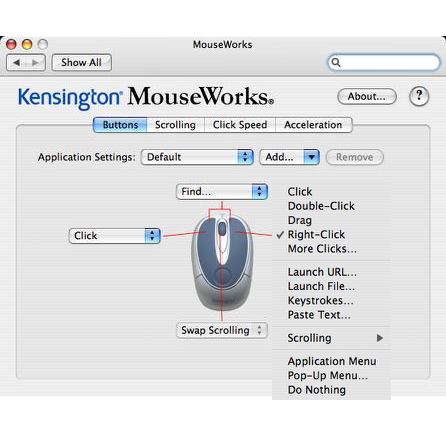
MouseWorks for Mac OS X is integrated into the System Preferences control panel, with four separate panes for Buttons, Scrolling, Click Speed, and Acceleration, in which a variety of custom settings can be specified using pull-down menus and sliders. I particularly appreciate the adjustments available in the Acceleration pane, which made it possible to tailor mouse response to my taste.
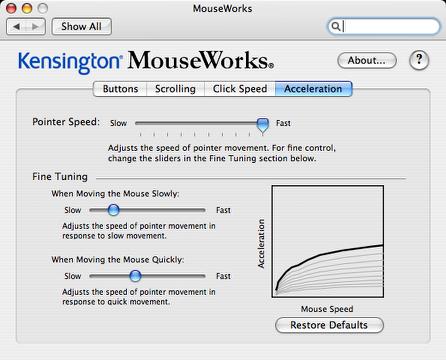
MouseWorks version 3.0 added Universal Binary support for running on Intel-based systems.
If you’ve used an older version of MouseWorks on Mac OS 9, you will notice that MouseWorks for Mac OS X has a somewhat smaller feature set due to limitations in the current version of Mac OS X or the available developer tools and documentation, and in other cases it was simply due to a lack of time.
System Requirements:
Kensington MouseWorks for Mac OS X requires Mac OS X 10.2.8 or later.
It also runs on Mac OS X 10.1.5, but Bluetooth devices and Kensington Digital Update are not supported and the menu bar scrolling direction indicator will not appear.
If you are running Mac OS X 10.3.0 or Mac OS X 10.3.1 on an iBook or PowerBook, you should turn off the “Ignore trackpad when mouse is present” feature in Apple’s Mouse settings in System Preferences. If turned on, this feature will incorrectly disable the trackpad whenever Kensington MouseWorks is installed, even when NO Kensington mouse is actually plugged in. This problem was corrected in Mac OS X 10.3.2 and later, however, some recent user reports suggest the problem may have been reintroduced with the new scrolling trackpads under some versions of Mac OS X 10.4.
Under Mac OS X, new mechanisms exist for controlling window scrolling using a scroll wheel (or ring) on an input device. The good news is that, without any special intervention from MouseWorks, scroll wheels work automatically in most Mac OS X applications. Cocoa applications support scroll wheels by default, and most Carbon applications can be adapted easily to add support. The bad news is that some of the current Carbon applications—including several Apple bundles with Mac OS X—have not yet added this support. If scroll wheels do not work in your favorite application, we recommend contacting the application developer to inquire about an update that will add this support.
Scroll wheels currently work well in most applications, including:
• Address Book
• the Finder
• iTunes
• Mac OS X-native web browsers: Microsoft Internet Explorer, iCab, Mozilla, Netscape, OmniWeb, Opera, and of course, Safari.
• Microsoft Office v. X
• Mail
• Preview (best with “Continuous Scrolling” checked in the Display menu)
• Sherlock
• Stickies
• Terminal
• TextEdit
Scroll wheels do NOT currently work in at least some versions of:
• any Classic application
• Adobe Acrobat or Acrobat Reader
• Apple Help Viewer
• Apple System Profiler
• AppleWorks
• FileMaker Pro
• Open and Save file dialogs in Carbon applications
• Script Editor
• WorldText
Note: Letters to PowerBook Mystique Mailbag may or may not be published at the editor's discretion. Correspondents' email addresses will NOT be published unless the correspondent specifically requests publication. Letters may be edited for length and/or context.
Opinions expressed in postings to PowerBook Mystique MailBag are owned by the respective correspondents and not necessarily shared or endorsed by the Editor and/or PowerBook Central management.
If you would prefer that your message not appear in PowerBook Mystique Mailbag, we would still like to hear from you. Just clearly mark your message "NOT FOR PUBLICATION," and it will not be published.
CM