‘Book Mystique Review - Razer Orochi Laptop Gaming Mouse With Bluetooth and Hard Wired Interfaces
Wednesday, November 18, 2009
by Charles W. Moore
Named after a mythical serpent in Japanese mythology, the Razer Orochi laptop gaming mouse raises the bar on mobile gaming mouse standards with its relatively small form factor and bleeding-edge technology. Equipped with a gaming-grade laser sensor and dual-mode wired/wireless functionality, the Razer Orochi combines gaming optimized Bluetooth technology to address your need for portability and ease of use with a hard wired mode option for full gaming grade performance.
I’m not a serious gamer by any means, but I find I like using gaming-grade gear for general computing because of its precision, ruggedness, and slick action.
The Razer Orochi is a nice size (smaller than some of Razer’s other gaming mice, but not a mini-mouse by any means), has a comfortable, ergonomically sound feel and good positive yet light button action.

The battery compartment is accessed by removing the entire top cover of the razor a routine house. There is also a clearly labeled on-off switch on the mouse bottom.
Because this is a Bluetooth mouse, for wireless operation it has to be paired with the system software on your computer. The pairing process is initiated by depressing all for side buttons simultaneously on the mouse for 5 seconds. The indicator lights on the top of the Razer Orochi will blink in blue to indicate the pairing process. The indicator light blinking will stop when the pairing process is completed and you will then be ready for operation in wireless mode.
As is typical with Bluetooth mice, there is also a several second time lag before the connection is reestablished after waking the computer from sleep.
Happily, the Razer Orochi offers the option of Wired Mode, which is my preference for any mouse used with a computer at a desktop workstation. A hardwired connection is more positive than any wireless interface, which is the reason it’s offered with this serious gaming mouse. If you want the best mousing performance, go wired. On the other hand, for portable use, wireless is very convenient, and happily the Razer Orochi mouse has manifested very little of the latency lag that afflicts some Bluetooth mice, and indeed is extremely responsive, thanks presumably to its high-resolution 4000dpi 3G laser sensor (5 times greater than of standard 800dpi optical sensors) that offers speedy tracking up to 100 inches per second. That drops to 2000 DPI sensitivity when used with a Bluetooth connection, and Razer says in order for the mouse to deliver gaming grade precision, control and accuracy you want to go with a hard-wired connection, although I have to concede that it’s the most precise-feeling Bluetooth mouse I’ve ever used.
The Razer Orochi’s detachable cable is the best-looking and most elegant USB cable I’ve ever seen, lightweight, extremely flexible and covered with a black braided fabric-like texture and with an ingeniously sculpted micro-USB port plug at the mouse end which allows it to nest in the scroll wheel aperture without interfering with scroll wheel operation. The opposite end is a standard USB connector, and the electrical contacts are gold-plated no less, and the cord a generous three feet in length.

I personally don’t like the stiffly detented, 24 click position scroll wheel -- the detent clicks too stiff and harsh, and there is no freewheeling option, which is one of my favorite features on my Logitech V-550 laptop mouse. However, the gamers this mouse is primarily designed for prefer a scroll wheel that won’t scroll unintentionally in the heat of action. The scroll wheel also serves a third button function, and there are four more small buttons on the sides of the housing, so the Razer Orochi actually supports seven buttons, but the catch here is that the advanced functions are only supported by the Windows driver software and don’t work on the Mac.

The buttons have a reasonably light action, and probably a good balance between light action and positive feedback. THey are wonderfully smooth, like everything else about this mouse save for the scroll wheel, which to be fair does have a quality feel — it’s just stiffer than suits my taste.

Despite the weight of two AA cells aboard, the Orochi mouse tracks smoothly on its four Ultraslick Teflon glide pads which are positioned sensibly at the extreme outward corners of the unit. Indeed the mouse is surprisingly light considering the big batteries, for example weighing 21 grams less on my postage scale than my slightly physically smaller Logitech V-550 wireless laptop mouse, which also carries two AA batteries.

I’ve found the Orochi a very satisfying rodent to use, and it’s also spectacular-looking, in a sculpted, Darth Vader-ish glossy jet black way. The tracking precision is probably superior to any other mouse I’ve ever used.

I found that the Razer Orochi mouse works very well for standard mousing functions with the default OS X mouse driver and Bluetooth software, but you can increase configuration options by downloading and installing the Razer Orochi proprietary driver software , which installs as a preference panel in Mac OS X.
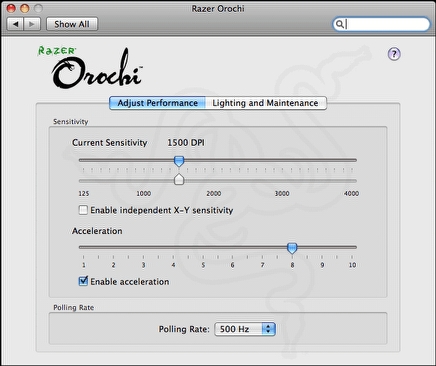
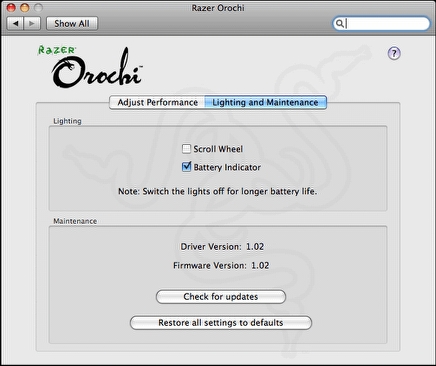
The second driver settings panel is for lighting and maintenance, with a preference for illuminating the scroll wheel and activating the battery indicator light function, which looks cool, but will cut down somewhat on battery life.


The indicator light on the top of the unit does double duty as a battery indicator and pairing process indicator. When in pairing mode, as noted, the indicator will blink in blue. With the battery indicator option enabled, 30 to 100% battery capacity is coded with the LED lit in blue. When the battery charge falls below 30%, the LED will turn red, and at 10% the red LED will begin blinking. Razer recommends using high performance batteries for longer battery life, and to switch off the Razer Orochi when it’s not in use to conserve battery power.

The Razer Orochi comes bundled with a set of Energizer alkaline batteries which Razer claims will for one to three months with prudent “normal usage” (use that on-off switch), a very nice zip-closure neoprene carry case with separate compartments for the mouse and detachable cable.


Razer Orochi Features Summary:
• Razer Precision 3G Laser sensor
• Tracking up to 100 inches per second
• Ambidextrous design
• Razer Synapse On-board Memory*
• On-The-Fly Sensitivity adjustment*
• Zero-acoustic Ultraslick Teflon feet
• Gold-plated USB connector
• Powered by 2 AA batteries
• Approx. size in mm: 99(L) x 67.8(W) x 35(H)
*Not applicable on Mac OS


Wireless Mode
- Gaming optimized Bluetooth 2.0 connectivity
- Up to 2000DPI sensitivity
- 125Hz polling/ 8ms response
- Powered by 2 AA batteries
- High performance batteries are recommended for longer battery life
- To conserve power, switch off the Razer Orochi when not in use
Wired Mode
- Detachable three foot, lightweight, braided micro-USB cord
- Up to 4000DPI sensitivity
- 1000Hz Ultrapolling/ 1ms response
The Razer Orochi mouse requires Mac OS 10.4 - 10.6 or higher or Windows XP / x64 / Vista / Vista64 (and presumably 7), and sells for $79.99, which is at the high end for computer mice these days, but this is a very high-quality, advanced engineering mouse. In general, even though I’m not a gamer myself, I often find gaming gear the cream of the crop for general use as well.
For more information, visit:
http://www.razerzone.com/gaming-mice/razer-orochi
Razer Orochi Mac Driver v1.02
Supported Operating System:
Mac OS X 10.4-10.6
Supported Languages
• English
• French
• French-Canadian
Release Log:
- Set default setting of scroll wheel light to OFF.
- Added “Note: Switch the lights off for longer battery life.”
Download link:
http://tinyurl.com/ykubfq5
/p>
Note: Letters to PowerBook Mystique Mailbag may or may not be published at the editor's discretion. Correspondents' email addresses will NOT be published unless the correspondent specifically requests publication. Letters may be edited for length and/or context.
Opinions expressed in postings to PowerBook Mystique MailBag are owned by the respective correspondents and not necessarily shared or endorsed by the Editor and/or PowerBook Central management.
If you would prefer that your message not appear in PowerBook Mystique Mailbag, we would still like to hear from you. Just clearly mark your message "NOT FOR PUBLICATION," and it will not be published.
CM