'Book Mystique Review - Turn Your ‘Book Into A Digital Virtual Darkroom With Photoshop Elements 4.0
by Charles W. Moore
The Macintosh has always been regarded, often to the point of stereotyping, as a “graphics computer,” so it’s not surprising that the available selection of image creation, editing, and manipulation applications for Mac OS X is gratifyingly deep and rich.
Personally, my interest in computer graphics has always been strongly weighted toward the bitmap (“painting”) end of the spectrum rather than vector (“drawing”) graphics, so while the two technologies are complimentary and have their respective advantages and practical uses, I am not really qualified to evaluate vector graphic graphics programs. I simply don’t have the frame of reference.
On the other hand, I’ve used bitmap graphics software quite extensively for the past 14 years, beginning with the old MacPaint application and the painting module in HyperCard back in System 6 days, from which I graduated through the original SuperPaint program into a more advanced bitmap graphics application called Expert Color Paint, from which derived the engineering employed in one of my all-time favorite Mac bitmap graphics applications - Color It!, which is still available as a Mac OS Classic program, and soon to be released in an OS X native (Carbon) configuration as well. Will there be a Universal Binary Color It!? No word on that as yet, and the program’s developer is undergoing corporate restructuring, so we shall have to wait and see. I’ve been using a non-public beta of Color It! 4.5 for OS X for the past couple of years, and I still like the program a lot. It’s fast and light on its feet, so to speak, but still ha lots of power.
Indeed, Color It!, used in tandem with the superb little Open Source ToyViewer 4.x graphics conversion and editing application, covers about 90 percent of my workaday image editing requirements.
However, there are plenty of other excellent choices in OS X bitmap image editing software, such as Corel Painter. In the Open Source sector, there is the GIMP (GNU Image Manipulation Program), a powerful but humongously large large application that I’ve never invested the many hours that would be necessary to download through my painfully slow dialup pipeline, but which has its enthusiastic fans. I have experimented some with the much leaner Cocoa-based Seashore application, which incorporates some of the GIMP’s technology, and which is well worth checking out. Another Open Source contender with a lot of power is the Java - based ImageJ .
At the top of the heap, as it were, is the legendary and iconic Adobe Photoshop CS, the undisputed paradigm-setter in bitmap computer graphics on both the Mac and Windows platforms. Big, and incredibly capable, Photoshop CS is a wonderful tool for professionals, but it’s hard to justify its $649.00 cost unless one is using and as a primary facilitator of their livelihood. However, for the rest of us, Adobe offers one of the greatest-ever software bargains, an only slightly less powerful and capable $89.99 “consumer” version of Photoshop called Photoshop Elements, currently at version 4.0 - the best iteration yet.
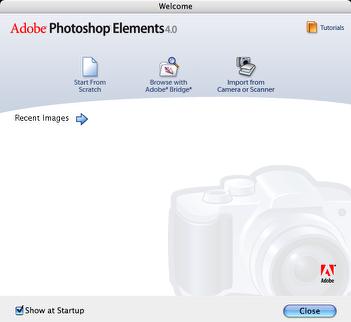
For editing and correcting digital photographs, I’ve found Photoshop Elements 2.0, 3.0, and lately 4.0 to be without parallel (discounting Photoshop CS itself), and while I can execute many of the same tasks using Color It! And/or ToyViewer with considerably more effort, Photoshop Elements is just so much quicker and slicker. Now that I do about 98 percent of my photography in digital format, I simply wouldn’t want to be without Photoshop Elements. It’s a digital virtual darkroom on my PowerBook without the mess, chemical fumes, and hassle of working in the dark. The fact that it sells for under 100 bucks is amazing. If you’re at all serious about digital photography, you need this application.
This point was underscored last week when my daughter arrived home with a new Olympus 5 megapixel camera, a replacement for her previous Kodak 3.2 megapixel unit that was stolen in an apartment burglary. The little Olympus is a sweet piece of work, with a razor-sharp Olympus lens and a big, bright LCD monitor. I’m an Olympus fan from way back, and have been using an Olympus OM-1 35mm SLR, at times professionally, since 1974. I digress.
Anyway, the digital Olympus is a significant improvement over the lower-resolution Kodak, and way ahead of my own elderly (at least in this context) 3.0 megapixel digital. The results it puts out are stunningly good. However, Photoshop Elements’ “Smart Fix” feature is still often able to improve them substantially with a single mouse click.
Photoshop Elements is intended to be a complete, end-to-end software solution for anyone using digital photography, whether they be a consumer amateur or even many a professional. It is designed to offer a user-friendly approach to fixing common photographic flaws and in enhancing digital images by way of a few clicks.
Adobe even includes a very decent bound 118 page hard copy manual with Elements 4, in addition to extensive online help and tutorial material with the program itself, as well as tips dialogs.
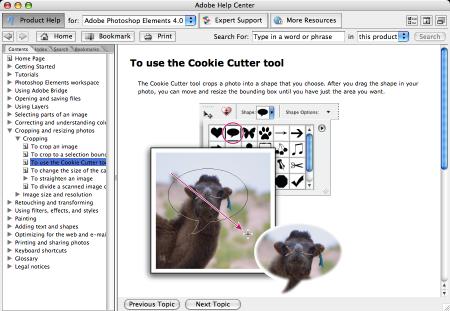
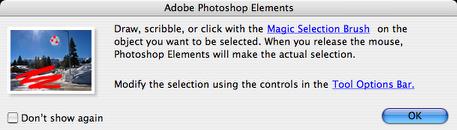
Elements 4’s interface still looks more Windowsy than I would prefer, but it’s clean and functional, and anyone familiar with Elements 3 should feel right at home.

Familiar appearance notwithstanding, there has to be a lot more going on “under the hood” with this version, because the application has grown in size enormously from Elements 3’s already portly 55.3 MB to a whopping 88.3 MB.
The top new features in Elements 4 are:
• Quickly retouch specific areas
• Get realistic skin tones
• Easily isolate objects from backgrounds
• Order prints online
• Fine-tune your camera’s raw files
• Make quick fixes
• Know where your photos are
• Share photos online
Elements 4.0 for Mac includes:
• Magic Selection Brush
• Skin Tone Adjustment
• Magic Extractor with Defringe
• Online Printing & Creations
• Non-destructive Camera Raw processing with DNG support
• Enhanced Quick Fix
• Enhanced File Browser
Photoshop Elements 4.0 features new and/or enhanced fast fixes for the most common problems in photography, plus advanced editing options for better creative control. The most dramatic change in Elements 4 as compared with Elements 3 is that the File Browser has been superseded by the Adobe Bridge feature from Photoshop CS.
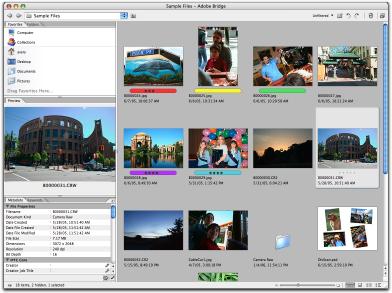
Finding and organizing your photos is now faster and more flexible with features like ranking and labeling, and filmstrip and slideshow modes for quick review of images. You can also apply a four-star rating system for your photos, configure color labels, and add keywords to individual photos or batches for more efficient sorting and searching.
The delightful Elements Quick Fix feature has also been enhanced in PSE 4.0. A single click now adjusts lighting and color, with a comprehensive set of simple editing controls, gathered in a window on the right, and side-by-side before and after views. You can use the new Magic Selection Brush to quickly and easily select specific areas of a photo for correction, and correct any ‘red eye’ instantly - with no need to even look at the photo. One click of one button will analyze the open photo, and cure any red eye that exists.
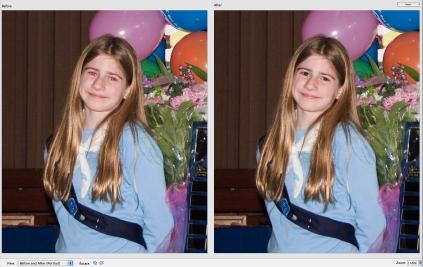
If your photos have specific areas you want to correct - a single object or a set of objects that are dull or off-color compared to the rest of the photo - that’s just fine. In the past, correcting this has required careful, painstaking use of the Photoshop Elements selection tools in the Standard Edit workspace., In Elements 4.0, precise area selection is easy enough to include in Quick Fix, with the new Magic Selection Brush. As little as one click can select an entire object, without selecting surrounding areas, while quick brush stroke selects multiple objects.



The Magic Selection Brush is also available in the Standard Edit tools palette, and the Auto Smart Fix command is also available in the Enhance menu. The Magic Selection Brush lets you Quickly select specific parts of your photo for easy color, lighting, and contrast adjustments. Just make a few random cursor strokes on an object you want to select, and if there’s sufficient contrast between it and its background, the program will select it for you.
With PSE4 you can also Quickly crop out unwanted photo areas.

If Quick Fix isn’t quite adequate for the level of precision and features you need, Elements 4’s standard editing workspace provides advanced control for more complex editing, including some new tools and feature enhancements.
With photos of people, realistic skin tones are of paramount importance. Photoshop Elements 4.0 makes achieving accurate skin tones quick and easy, with advanced control available for even more precise correction when required by manually adjusting the sliders in the dialog box to further correct the skin tones.
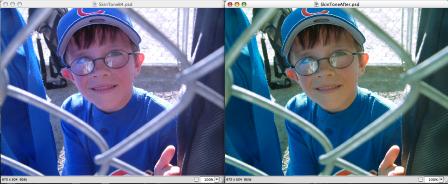
A composition issue that I too frequently mess up is straight horizons. Concentrating on the main subject I forget to make sure the horizon is horizontal. Photoshop Elements 4.0 makes straightening any image as simple as one stroke, with no measuring or trial and error.


Once the image has been straightened, just crop out your final composition.

The Spot Healing Brush and Healing Brush are two of my favorite Photoshop Elements tools, providing slick and fast fixes for picture flaws. With the Spot Healing Brush, just click on flaws or unwanted objects to remove them from the photo. For extra control, use the Healing Brush to manually sample a clean area of photo, then paint across the flaw - a technique similar to how you use the Clone Stamp, but with original texture and shading preserved.


Elements 4.0 features enhanced Camera Raw support. Many newer digital cameras are capable of storing their photo data in an unprocessed ‘raw’ format that is the digital equivalent to the film camera negative.
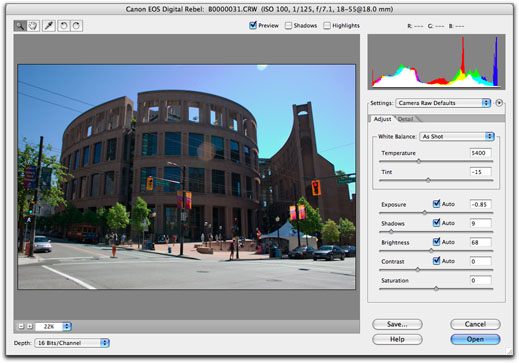
Adobe Camera Raw is compatible with most raw-capable digital cameras, including models from:Canon, Contax, Fujifilm, Kodak, Konica, Minolta, Leica, Nikon, Olympus, Panasonic, Pentax, Sigma, and Sony
For an up-to-date list of supported camera models, visit:
http://www.adobe.com/products/photoshop/cameraraw.html
No matter how carefully you place a photo in your scanner, they so easily slip out of alignment as you close the lid. PSE4’s Divide Scanned Photos feature takes the hassle out of scanning multiple images at once, examining the scanned image, locating the edges of each individual photograph, cropping each to its logical edge, straightening any skewing, and opening each one in a separate window, named for the original file, with “copy” and numbers following.
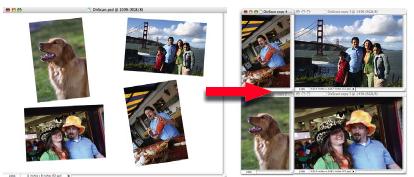
Elements 4.0’s Magic Extractor facilitates creating scrapbook pages, pulling objects away from their backgrounds for composites. A few cursor strokes on the area you want to extract with the Indicate Foreground Brush, and then on the area you want to exclude from your copy with the Indicate Background Brush.
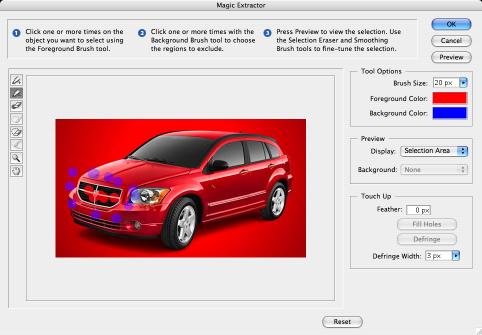
There is a preview function so you can check your selection before accepting it.
The Cookie Cutter crops photos into new shapes.

A new live preview Font menu lets you easily pick just the right typeface for captions or headlines.
A common problem in photography is shooting a photo with a perfectly exposed background and a foreground subject that is either too dark due to excessive backlighting, or too bright because of too much front lighting. The Photoshop Elements Shadows/Highlights adjustment, which may well be my absolute favorite feature in this program (at least it’s the one I use most often) lets you selectively adjust the lighting of your photos, without affecting properly exposed areas.

When you take photos in low light conditions or using high ISO (ASA) ratings, the result can be pictures with a substantial amount of color or pixel distortion. PSE4’s Reduce Noise feature can greatly improve these photos, including low-resolution photos from mobile phone cameras and video cameras, and JPEG artifacts from highly compressed Web images.
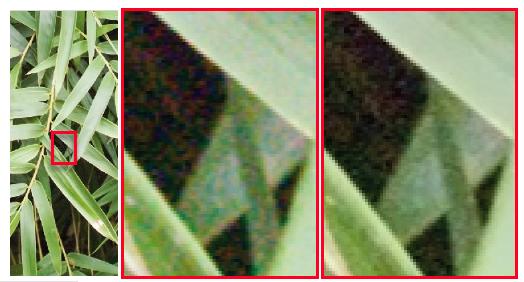
PSE4’s Filter Gallery. lets you experiment with a complete set of included special effects filters, with large, live previews. You can create unique combinations by stacking as many as you like, in whatever order you choose.
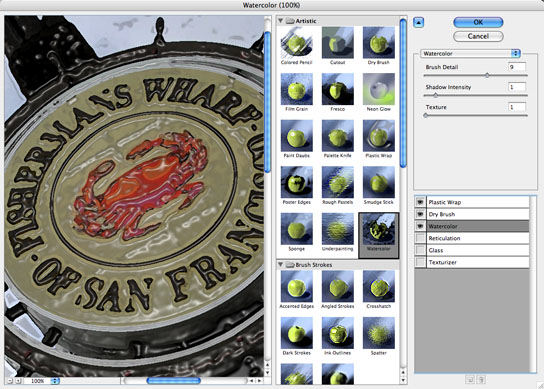
What don’t I like about Photoshop Elements 4.0? Slow startups, and relatively lazy speed performance on my 1.33 GHz G4 with 1.5 GB of RAM, at least compared with the lightning speed of Color It! and ToyViewer. Another thing that really bugs me about this program is that the dialogs revert to default after you perform a procedure, and it would be nice if you could specify a default save format other then Photoshop’s proprietary PSE.
However, as I said, if you’re at all serious about digital bitmap image editing, you can’t go wrong with Photoshop Elements 4.0.
Photoshop Elements 4 System Requirements<
Mac OS
• PowerPC G3, G4 or G5 processor
• Mac OS X 10.3 or 10.4
• 56 MB of RAM
• 750 MB of available hard disk space
• Color monitor with 16-bit color or greater video card
• 102 4x768 or greater monitor resolution
• CD-ROM drive
• For handhelds: Requires Palm OS 4.0, 4.1, or 5.0 and Palm Desktop 4.0 or 4.01
Compatible File Formats
JPEG, TIFF, PSD, PDF, BMP, GIF and additional file formats
For more information, visit:
http://www.adobe.com/products/photoshopelmac/main.html