Logitech Trackman Wheel Trackball Solution To Cranky Laptop Trackpad
Wednesday, August 12, 2009
by Charles W. Moore
I pretty much missed the PowerBook trackball era. I’ve used 100-Series PowerBooks belonging to friends, but the earliest-model Mac laptop in our family was a PowerBook 520, and my own first one was a 5300 — both of which had trackpads.
I get along OK with the trackpads in my laptops, and the glass multitouch buttonless one in my unibody MacBook is especially likable, but my preference when at my office desktop workstation has always been to use a good mouse — my current faves being a Logitech V-550 Nano and the Targus For Mac Wireless Mouse. I’ve tried some desktop trackballs over the years and have never been quite convinced, but for an alternate pointing device when on the road or just using a laptop as a laptop anywhere, trackballs have a huge advantage as an external pointing device in that they don’t require a mousing surface large enough to move a mouse around on — just a spot big enough to park the trackball unit within comfortable reach, and cordless trackballs are especially convenient.

An example is Logitech’s Cordless TrackMan Wheel, which is a somewhat unorthodox device even within the subcategory of trackballs, with actuation of its tracking ball intended to be by thumb rather than the index and middle fingers as is customary with trackballs. This takes some getting used to — considerably more than the adaptation curve required for a conventional trackball, since the body English is substantially different, and indeed the TrackMan Wheel is the only thumb-actuated computer pointing device that springs to mind.

Now, while I said I coexist happily with trackpads, I should have said “most trackpads” because the one in my 17” PowerBook is a notable exception, being the most miserable example of the genré that I’ve ever encountered.

Aussie journalist and blogger Renai Lemay recently switched to using a Logitech Trackman Wheel and professedly is loving it, finding it has eliminated niggling repetitive strain injuries and is a peaceful, reassuring presence that sits stably at his keyboard’s side. “With the slightest flick of my thumb I can voyage across the universe.” Renai enthuses, noting that the same motion with a mouse would require him to move his whole arm.

I’ve had a Logitech Cordless Trackman Wheel around for several years, but confess that I hadn’t used it much until recently. After demoting my 17” PowerBook from desktop substitute workstation hub to utility machine, I wanted to be able to use it in a variety of locations where satisfactory mousing surfaces are not present such as when using the big ‘Book on a Laptop Laidback stand while reclining on a bed or couch, and I quickly found that the abominable trackpad was driving me nuts. It’s erratic in response, doesn’t support the tappable clicking and drag & drop I use extensively with the trackpads in my other ‘Books, and its touchpad surface has a coefficient of friction that doesn’t agree with my digits, causing jumpy, juddering dragging. None of this was a major issue during the three years I used this computer as a deskbound office workstation hooked up to an external keyboard and mice, but it surely constitutes a major one for me for actual laptop rather than desktop substitute mode. A possible solution was to use a trackball, which is often feasible when a mouse isn’t, so the Trackman Wheel was pressed into service.
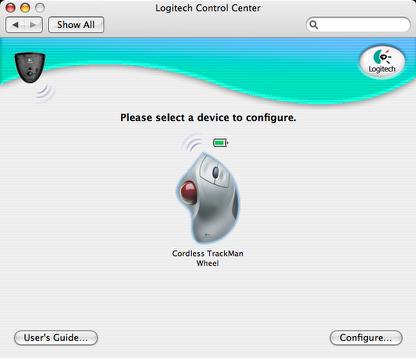
That meant installing Logitech’s Control Center driver and preference panel to support the device and which also lets you custom configure button and scroll wheel commands, check your battery charge, and so forth. By happy coincidence, Logitech chose last week to Logitech release an updated version 3.0 of LCC last week, which I wasted no time downloading and installing. With the LCC 3.0 and a Logitech mouse or trackball you can
- Scroll in windows of applications built for MacOS X and scroll up and down with a single keystroke or wheel movement.
- Switch between open applications.
- Show contextual menus with a single mouse click.
- Simulate keystrokes to provide shortcuts to commands you use regularly.
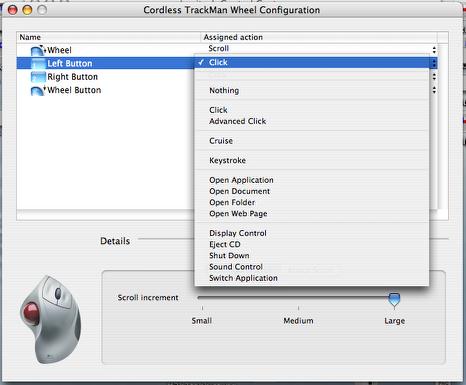
The thumb, with its wide range of motion is arguably the logical digit to use with trackballs, and makes it easy to traverse the entire width of the 17” PowerBook’s widescreen display with one quick motion. There was a bit of a reflex learning curve to re-climb after a few years of non-trackball use, but I soon found thumb trackball navigation to be slick, quick, and articulate enough that I prefer it to certain keyboard shortcuts I use frequently, such as Command > Delete for banishing highlighted files to the Trash. One exception would be ultra-precise movements required in, say graphics editing, and IMHO, a mouse is better for that sort of work anyway.

Aside from the positioning of its trackball, the Trackman Wheel offers standard trackball/mouse features: left and right buttons and a “clickable” scroll wheel that also serves as a third button. I have to say that I’m not as smitten with the feel of the buttons and scroll wheel, which are just OK/average compared with the smooth and slick button action on the V-550 mouse and other newer high-quality mice.
The Trackman Wheel uses optical tracking technology that works whether the trackball is clean or not, although it’s good practice to pop the ball out and wash it whenever it begins to get grubby just as a matter of form. I have to say that the smoothness and effortlessness of the Trackman’s trackball rotation isn’t quite up the the standard of MacMice’s The Ball, whose tracking ball rests on three tiny stainless steel ball bearings rather than three nylon ones, but it’s not a big issue.

Frankly, I see little practical advantage in using the cordless version of this trackball, since with the cordless version you still have to plug the old-fashioned, bulky, corded receiver module into a USB port. On the plus side, unlike Bluetooth, the Logitech wireless technology has no latency on wakeup and does not need to be “paired” - (both attributes appreciated by me). Since the trackball housing remains stationery in normal use, having a direct cord connection wouldn’t inhibit its desktop functionality in the slightest, and would actually be less cumbersome than having to deal with two separate peripheral components. My recommendation would be to go with http://www.logitech.com/index.cfm/mice_pointers/trackballs/devices/166&cl=us,en the two-fifths less expensive corded version, and dispense as well with the need to replace a (single AA) battery every three or four months. Bluetooth of course would be another matter, since it is built into the computer and operating system, and requires no external receiver dongle.
For users of older Macs, the Logitech Cordless Trackman Wheel supports Macs back to OS 8.6, while Bluetooth support didn’t come along until well into the OS X era, so the Trackman is a wireless solution for older machines with no Bluetooth, if that’s something that would appeal.
In terms of form factor, the Trackman Wheel is about the size of a large mouse, with the buttons and scroll wheel where you would expect them to be, but the trackball itself embedded in the left-hand side of the housing where it is manipulated by the thumb of the user’s right hand. No lefty version is available.

The form factor is trapezoidally molded to accommodate this shape of the human hand. Personally, I would prefer the palm rest to be somewhat more vertical in orientation rather than the relatively flat angle it is, facilitating more neutral pronation of the hand and forearm. The styling of the Trackman Wheel is classic Logitech, with a matte silver gray main housing accented with darker gray bottom panel, and a marbled dark red trackball, which seems to be a popular color for trackballs.
The scroll wheel is dark grey, and is more stiffly detented than is to my liking (actually my preference is for weighted scroll wheels with an effortless action and the option of no detents at all as on V-550 mouse) The click buttons fall naturally under the index and middle fingers.
The Trackman Wheel is fast. With most mice I use the cool little freeware MouseZoom utility set at “Extremely Fast” or about 4.48x (Apple’s fastest speed configurable with the OS X Preference panel is a poky 1.7x). MouseZoom can actually take you up to a factor of 10x, which is, as they put it “Crazy fast...” but I expect a lot of users would find my setting of less than half that plenty “nervous.” With the TrackMan Wheel, I found that dropping the tracking speed back into the Apple supported range - even the lower-end of it (say .50) was preferable, and a thumb-sweep of the trackball would still traverse the Desktop quickly and efficiently.
I also think that the suitability of trackballs as productivity enhancers depends to a considerable degree on what sort of work you do with them. I find the trackball is great for general navigation, especially in the Finder where its speed and quick maneuverability are a delight. As previously noted, for things like image editing, where you need very tight and precise incremental cursor control, I have to say that the thumb-actuated trackball is not ideally-suited, and that, at least for me, a finger-activated trackball or trackpad works better, and a conventional (wrist-articulated) mouse still works best of all. As with most tool choices, whether with computers, or woodworking, or auto mechanics, what’s best depends on the demands and conditions of the job at hand, and what you’re most comfortable with.
For me, I’m finding that I like the Trackman Wheel more the more I use it and become accustomed to it, and it certainly makes using the 17” PowerBook as an actual laptop a pleasure rather than the endurance test and frustration-fest it is with it’s awful trackpad.

System Requirements (for Logitech Control Center):
• Mac OS X version 10.1.2 or higher
• Macintosh computer with built-in USB port
• Any PCI PowerMac using a USB adapter card
For the Logitech Control Center 3.0:
• Macintosh OS X OS 10.3.9, 10.4.x, 10.5.x
• Logitech USB pointing device or keyboard
Platform Support
The Universal Binary Logitech Control Center (LCC) supports Mac OS X (both Power PC and Intel based Macs), as well as Windows 95, Windows 98, Windows NT, Windows 2000, Windows Me, Windows XP, Windows Vista
USB or PS/2 port (Windows 98 or later for USB)
The installer will check for the OS version and will not install the Logitech Control Center if your Macintosh is not running The Cordless TrackMan Wheel Cordless trackball MSRP is $49.95
For more information, visit:
http://www.logitech.com/index.cfm/mice_pointers/trackballs/devices/159&cl=US,EN#
Note: Letters to PowerBook Mystique Mailbag may or may not be published at the editor's discretion. Correspondents' email addresses will NOT be published unless the correspondent specifically requests publication. Letters may be edited for length and/or context.
Opinions expressed in postings to PowerBook Mystique MailBag are owned by the respective correspondents and not necessarily shared or endorsed by the Editor and/or PowerBook Central management.
If you would prefer that your message not appear in PowerBook Mystique Mailbag, we would still like to hear from you. Just clearly mark your message "NOT FOR PUBLICATION," and it will not be published.
CM